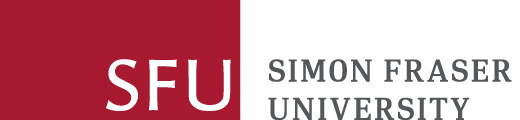Bloomberg FAQs
How do I log into Bloomberg?
Location of the Bloomberg terminal (standalone computer) and reserving or booking time
Bloomberg is available at standalone computer #1 on the third (main) floor of the W.A.C. Bennett Library (Burnaby campus).
Book or reserve up to 2 hours/day on this computer (SFU students, staff, and faculty only). Late arrivals forfeit their reservation after 10 minutes. To ensure equitable use of this shared resource, please only reserve time if you are sure you will use it, and please try to make efficient use of your time so that others are also able to complete their research.
Logging in
On the Bloomberg terminal, open Bloomberg either via the Start Menu or by double clicking its icon on the desktop. Then press Enter to get to the main login screen.
Using the general username and password
Current SFU faculty, staff, and students may use the general username and password.
Using this general ID will not allow you to register with Bloomberg for the Bloomberg Markets Certification (BMC) program. You will, however, have full access to all the other Bloomberg content and services. If you want to work toward a BMC certificate, you will need to create your own Bloomberg ID/username.
Registering for your own Bloomberg username and password
You may also register to get your own username and password with Bloomberg by selecting "Create a New Login" on the Bloomberg login screen.
Note, however, that choosing to create your own ID is absolutely voluntary. You will be able to complete all SFU coursework using the general username and password mentioned above. If you choose to create your own Bloomberg ID, first read the following Protection of Privacy notice as well as the tips on the procedure for registering with Bloomberg.
Protection of privacy notice
The Library makes the Bloomberg service available to you for your convenience. Your use of personal login IDs for the Bloomberg service at SFU is voluntary. Please be advised that the personal contact information you disclose to establish a Bloomberg account is stored on servers located in the United States of America. When you use this service, no personal information about you is collected by or for SFU. Canadian privacy laws do not apply to personal information you provide directly to Bloomberg.
Your creation and use of a personal log-in ID for Bloomberg is an implicit acknowledgement that you have read, and agree with, this notice.
Procedure for registering your own Bloomberg username and password
From the main login screen, click on "Create a New Login" to create your own account. Follow the instructions to fill out the registration form.
- Note that the Bloomberg registration form is designed for corporate and government offices. Many of the questions they ask don't fit our "academic" use of the database. " If the field is required on the form but doesn't fit your description, just choose any of the options they offer.
- You must provide an SFU email address. Bloomberg may use this address when they are authenticating your account while troubleshooting account issues, to inform you of changes to your account, or to inform you of upcoming training opportunities.
- You must also have a mobile phone and provide the number as part of the registration process. Bloomberg will normally call or text you within a few minutes to give you an activation code. You must be still at the Bloomberg terminal when they call/text you. According to Bloomberg, they do not use the phone number you provide them after that initial call. If you don't receive their confirmation call/text within a few minutes, try selecting the option to be contacting by email instead.
- Bloomberg may ask for your month of birth during the registration process. This is for their "Bloomberg biographies." You can choose to not disclose that information.
How can I install the Excel add-in for Bloomberg?
The Excel add-in for Bloomberg is a dedicated Excel tab with access to Bloomberg templates and formula-building functionality. The add-in allows you to smoothly retrieve data with less of a chance of reaching data download limits that can block access to the terminal for all SFU researchers.
Activating the Bloomberg Excel add-in involves a few brief steps:
- Launch Excel
- Exit Excel
- Click on the "Install Bloomberg Office Add-Ins" icon on the desktop to install the add-ins for Microsoft Office programs. The installation process should only take a few seconds. (You may need to do this a couple times before you get a message saying all relevant add-ins have been installed.)
- Re-launch Excel. If a Bloomberg tab doesn't appear in Excel at that point, close Excel and try the installation process again.
Once the add-in appears correctly, it should appear each time you use Bloomberg. It may, however, disappear if that computer is updated, in which case running through the steps above should bring it back.
Can I obtain Bloomberg Market Concepts (BMC) certification at SFU?
Bloomberg Market Concepts is an e-Learning opportunity that will help you learn about financial markets, familiarize yourself with many core functions of a Bloomberg terminal, and earn a certificate of completion that you can list in our CV and your LinkedIn profile. All current SFU students, instructors, and staff are able to complete the BMC program for free.
See the Course Overview brochure for more details on BMC certification. Bloomberg also offers an ESG certificate that current SFU people can complete on our terminal. The tips below on BMC access, etc. apply equally to ESG certification.
General BMC tips
- All SFU students have access to the BMC program at no cost if they take it on our Bloomberg terminal. In comparison, Bloomberg charges a fee for the online option via their Bloomberg for Education portal.
- Your choice to complete the BMC on our Bloomberg terminal in the WAC Bennett Library (free) or online (fee-based), is an either/or situation — you can't start in one mode and finish in the other.
- Completing the BMC generally requires several hours, but there is no requirement that you do it all in a single session.
BMC on a Bloomberg terminal - tips
- Register with Bloomberg for your own Bloomberg ID rather than using the general ID option to ensure that any certifications you earn are linked to your name.
- Once you are logged into the terminal, enter BCER (for "Bloomberg Certificates") to learn more about the certification program.
- You'll need some headphones when watching the videos so you don't disturb others in the library. If you don't have headphones or forget yours, you can borrow a pair from the front counter in the library.
What are the alternatives to Bloomberg?
Much of the same information and functionality can also be found in our Refinitiv Eikon + Datastream database and our S&P Capital IQ database.
Ask for help if those resources don't have what you need.
Where can I get help with Bloomberg?
Download limits and #NA Review / #NA Limit errors
Bloomberg limits the amount of data that can be downloaded to Excel. If that limit is exceeded in a calendar month on a single terminal, Bloomberg will block further downloading on that terminal for the remainder of the month. In such cases, you'll usually see an error message such as #NA Review or #NA Limit in Excel when you try to download data. Bloomberg does not provide a warning or an estimate of how close a terminal is to the limit: the downloading function simply stops working.
If your research requires substantial or regular downloading, consider using alternative resources such as Refinitiv Eikon or S&P Capital IQ so that you don't cause the loss of the download function for all researchers who use the same terminal.
Documentation from Bloomberg
Bloomberg provides detailed documentation on the content and functionality of the database, including videos, sample spreadsheets, and recorded training sessions. When you are logged into Bloomberg, enter <BU> to get to the main help page.
Some examples of the help documents available within Bloomberg:
Contact a Bloomberg representative
If you want to contact Bloomberg representatives directly, press the Help key twice.
Back to the Bloomberg description page.