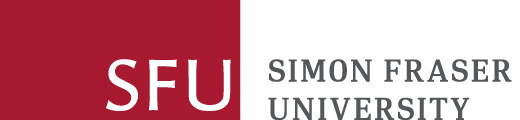The Video Studio is a special video-capture room where you can easily record lectures and presentations (and more!) with the touch of a button and leave with a finished video file.

This is a designated space to easily record lectures, presentations, and more within SFU Media and Maker Commons, located in the W.A.C. Bennett Library (SFU Burnaby).
We offer online training through Canvas to teach you the minimum skills required to operate the Video Studio. After this training, you can also do hands-on training with a member of our staff. In that training, you will review basic principles and gain troubleshooting experience to avoid common recording failures.
To schedule your session, book a time slot. Time slots are available in 30 minute intervals, with a maximum booking of two hours. If you need additional Video Studio time or assistance, please contact MMC staff.
Tools
You need to bring a USB drive (2.5 GB for 1 hr recording). You can also bring a laptop to make use of the teleprompter. You can check out a laptop from the Library if needed.
At the start of your session, you plug the USB drive into the designated spot. If you brought a laptop, then attach it to the monitor via the HDMI cable and turn on the five camera lights. There is a smaller monitor above the camera that shows a preview. Once your presentation content is loaded on the large monitor and you are satisfied with the camera position, you simply press the START button to start recording and press END to stop.
The video is automatically saved onto your attached USB drive, and you will remove this with the file once the recording is done. There is no need to adjust the lighting or sound, as the room is fully setup for optimal recording conditions already.
The microphone is placed in the centre of the room. If you require a personal microphone, please see one of our MMC staff facilitators for a lapel mic.
The Video Studio offers both a green and blue screen. Wear clothes that do not match these colours, since that will interfere with the video during edition (for example, any part of you covered in green will disappear if you are using a green screen as background).
Examples
The Video Studio is great for:
- Creating video presentations and to supplement lectures, reinforcing and emphasizing concepts that are harder to explain.
- Creating full lectures for the use of online education, or as a substitute for a lecture if a professor is unable to make a class due to a time-conflict (e.g., academic conference).
- Recording content for a video essay.
- Practicing a presentation and recording it, so you can review your mannerism or pronunciation.
Green screen
Now sure how or what to do with a green screen? Check out some of these examples.
http://www.makerspaceforeducation.com/uploads/4/1/6/4/41640463/green-screen-ideas.pdf
Support at SFU
Looking for more support on creating your video? SFU offers a range of resources and support.
Student Learning Commons
SFU Library Student Learning Commons
Resources to help you improve your presentation skills, including giving presentations and leading discussions.
Centre for Educational Excellence (CEE)
- Private voice sessions
- Workshops
- Self-guided resources
Learning technology and educational media
- One-on-one meetings
- Workshops
- Self-guided resources
Copyright
Looking for assistance with copyright questions about video? Check out this video on using 3rd party content in your own videos.
If you have additional questions or concerns about copyright and video, please take a look at the Copyright at SFU website. You can find a selection of guides on copyright developed for the SFU community and the contact information for the Copyright Office at SFU.