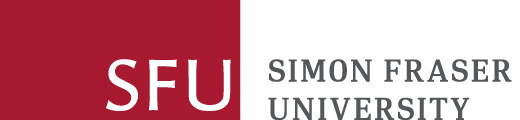On this page
Downloading NVivo
The SFU site license for NVivo 14 allows current SFU students, faculty, staff, and SFU-based members of research teams to download NVivo to their individual home computers and laptops.
If you have any questions, please email nvivo-rc@sfu.ca.
What's included with the SFU license
Please note that SFU does not have access to Collaboration Cloud with NVivo 14 or NVivo Transcription, both of which are cloud-based add-on modules. SFU NVivo users may purchase these add on modules on their own for use with the SFU NVivo site license. These modules are independent of each other and do not need to be purchased together.
Collaborating with NVivo
While SFU does not offer or support the NVivo Collaboration Cloud, there are other options for collaboration using NVivo. Beyond simply using the same computer to do your coding, there are two main ways of collaborating with NVivo without using Collaboration Cloud:
- through filesharing
- through combining separate files.
Regardless of the option you choose, we do not recommend collaborating across operating systems (Mac vs. PC). It is best practice to talk to your team and decide on one system together. Mac and PC computers with NVivo 14 downloaded are available for members of the SFU community across all three SFU campus libraries.
Access detailed information and instructions for collaborating with NVivo.
Compatibility
Before downloading NVivo 14, please note:
- Projects created in older major versions such as NVivo release 1 or NVivo 12 can be opened in newer major version. The older-version project file is copied and the copy formatted for the newer version—the original file is not changed.
- Projects created in newer major versions cannot be opened in older major versions—e.g. you cannot open NVivo 14 or release 1 projects in NVivo version 12.
- We recommend that users and teams work with their projects on a single platform—either Mac or Windows. While it is possible to work with a project on both Windows and Mac (cross-platform), there are issues with doing so.
Read more about Version Compatibility for NVivo 14 for Mac and Version Compatibility for NVivo 14 for Windows.
Updating your NVivo license
A new license key is available for NVivo via the self-serve download page. The new license key must be inputted in order to continue using the software after May 30, 2024.
Comparing NVivo versions
NVivo Feature Comparison - compares features and functionality of NVivo – Mac and NVivo – Windows across NVivo versions from NVivo 12 to NVivo 14
Inputting a new license key
If you are using a trial license, you can switch to the SFU license when the trial expires. Access the license key vis the self-serve download page.
Quick start
The company that makes NVivo, Lumivero, has help pages for Windows and Mac. You can use the search box to look for specific topics.
Lumivero also offers Getting Started tutorial for both Windows and Mac.
The Research Commons provides training workshops and consultations.
Troubleshooting basics
- Please first confirm that you have downloaded NVivo from the SFU Library NVivo self-serve download page.
- If the file is not opening correctly, it's worth completely uninstalling NVivo from your computer and then downloading and installing NVivo again to see if this resolves the issue.
- Next, try to validate NVivo again, using the license key available here, making sure to copy and paste to avoid confusion between O and 0 and I and 1.
- Some users have reported that it took several attempts to copy and paste before it validated successfully.
- If that doesn't work, you can also try to deactivate NVivo (then re-activate) and validate, using the following steps:
- Launch NVivo.
- For Windows: Click on the File tab. Click Help - Manage License - Deactivate License
- For Mac: Click on the NVivo tab. Check Licensing - Deactivate.
- You should see a message confirming the deactivation. Close down NVivo.
- Turn off any firewall or antivirus software, as that can sometimes interfere with installation.
- Launch NVivo again.
- Enter the license key when prompted, and click "Next."
- Launch NVivo.
If you've tried these steps and they didn't resolve your issue, please reach out. Email our team at nvivo-rc@sfu.ca with your questions, or book an appointment with an NVivo expert using the NVivo Consultation Request form.
Tips for Mac:
"NVivo cannot be opened because the developer cannot be verified ... " error.
if you have problem in opening NVivo 14 for Mac due to Apple Gatekeeper prompt NVivo cannot be opened because the developer cannot be verified. MacOS cannot verify that this app is free from malware
as follows:
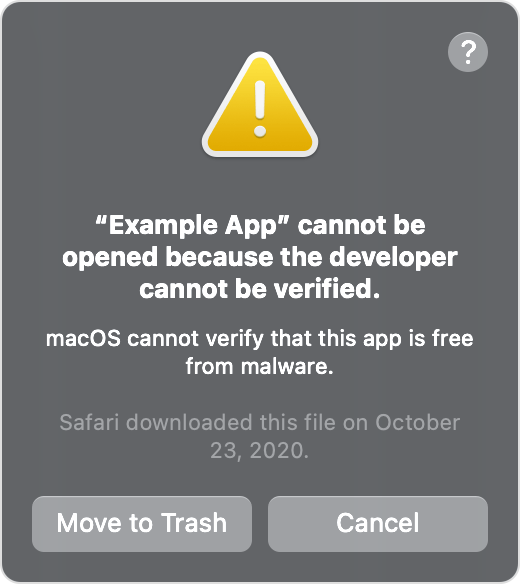
Please see Apple guide on Open a Mac app from an unidentified developer and Safely open apps on your Mac from the Apple support.
Some helpful video guides also available for Ventura OS and or any older Mac OSX.
Full Disk Access information for NVivo 12 for Mac
Are you encountering a "Full Disk Access" error on Apple Mac OSX? Please check out on how to fix the NVIVO 12 Mac still won’t launch or Full Disk Access permissions from QSR Support.
Full Disk Access is a security feature, introduced since macOS Mojave, that requires applications to give permission to Nvivo to access user-protected files.
Full disk access is required on some Mac computers for NVivo to work. NVivo is designed to only access files that are imported to a project. NVivo also stores files in the following locations:
/users/<<username>>/Library/Preferences/
/users/<<username>>/Library/Application Support/
/users/<<username>>/Library/Logs/
/users/<<username>>/Library/Caches/
Need help? Have a question?
Email the NVivo Team at nvivo-rc@sfu.ca, attend our NVivo drop-in help, or request a consultation.