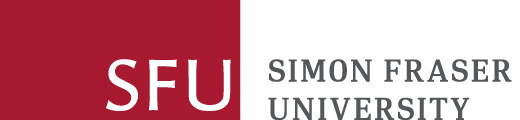On this page
SFU does not offer or support the NVivo Collaboration Cloud. However, there are other options to collaborate using NVivo.
Ways to collaborate
Beyond simply using the same computer to do your coding, there are two main ways of collaborating with NVivo without using Collaboration Cloud:
- through filesharing
- through combining separate files.
Regardless of the option you choose, we do not recommend collaborating across operating systems (Mac vs. PC). It is best practice to talk to your team and decide on one system together. Mac and PC computers with NVivo 14 downloaded are available for members of the SFU community across all three SFU campus libraries.
What collaboration method is right for you?
How to collaborate by filesharing: Step-by-step instructions
- Set up a shared folder in a secure storage drive, such as OneDrive (or a plan to share the file via external storage, such as a USB drive).
- Save your NVivo project in the shared space.
- Establish a schedule for editing the document.
- When it is your turn to edit the document, start by changing the file name to reflect that editing is in progress (Example. DATE-NAME-EDITING_Filename*) – this will avoid multiple users making changes to the file at the same time.
- *Your team may want to add your initials and the date to the file name when editing the file to keep versions organized.
- Then, download the NVivo file to your computer.
- Edit the file as needed.
- When done, save the edited file back into the shared space.
- Rename the updated file to show that the file is no longer being edited.**
- **Your team may want to archive previous versions of the file by creating a new folder in your shared drive for that purpose, and dragging the old NVivo files into the folder after downloading.
How to collaborate by combining separate files: Step-by-step instructions
- Create your NVivo project, including setting up your completed codebook.
- Create copies of the file and share these with the team.
- We recommend using a share drive with individual folders for each editor, so the project manager can access and update all files when needed.
- Edit the files as needed, when needed.
- At the end of the project, one member of your team will need to merge the individual NVivo files.
If you need to make a change to the codebook:
- Notify the rest of the team immediately to cease work.
- Update the codebook as needed.
- Click Export Codebook (Export-> Export Codebook on Mac) under the Share menu.
- On PC Click Browse, on Mac click Select.
- Click the {Save Type As/File Format} drop-down menu.
- Select the (*.qdc) file type and click ok.
- Send your codebook to your project manager to import into all files, or to each teammate to import into their individual file.
- To import the updated codebook, click the Import menu.
- Click Codebook and select the exported codebook (must be a .qdc file).
- Click {Import/Ok}.
See Learning NVivo for more information about using NVivo.
Our team is happy to help and we offer a number of ways to learn NVivo with the Research Commons.
Need help? Have a question?
Email the NVivo Team at nvivo-rc@sfu.ca, attend our NVivo drop-in help, or request a consultation.