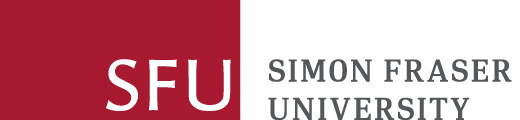Tool to create Factiva links
Factiva does not support direct linking to SFU Library licensed content in the way that many databases do. This means that the "Direct Link" provided by Factiva will not redirect to an SFU login that would allow users from the SFU community to access the linked content.
Need help?
For more information on article citations, see our guide From Citation To Article.
If you need further help, please ask a librarian for assistance.