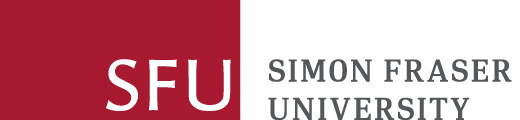On this page
Locations
Burnaby
- W.A.C. Bennett Library Standalone Computer #2
- Floor map
- Book or reserve time on this computer
Vancouver
- Belzberg Library in Harbour Centre: location map
Surrey
- Fraser Library: Computer #SC-Lib-38 (see floor map). This is a regular library computer with full access to all library databases and programs. There is a sign next to it explaining that researchers needing access to Refinitiv (Thomson Reuters) Eikon + Datastream have priority access.
Eikon
Step 1: Get the current user ID and password for Eikon
Ask at the front counter of the library (where you sign the books out) for the current User ID and Password.
Bring your SFU ID card with you as this database can only be accessed by current SFU students, faculty, and staff.
Note: The password will be changed often. Ask at the library front counter each time you plan to use the database to ensure that you have the current version.
Step 2: Start Eikon
Go to Refinitiv > Refinitiv Eikon in the computer's list of programs.
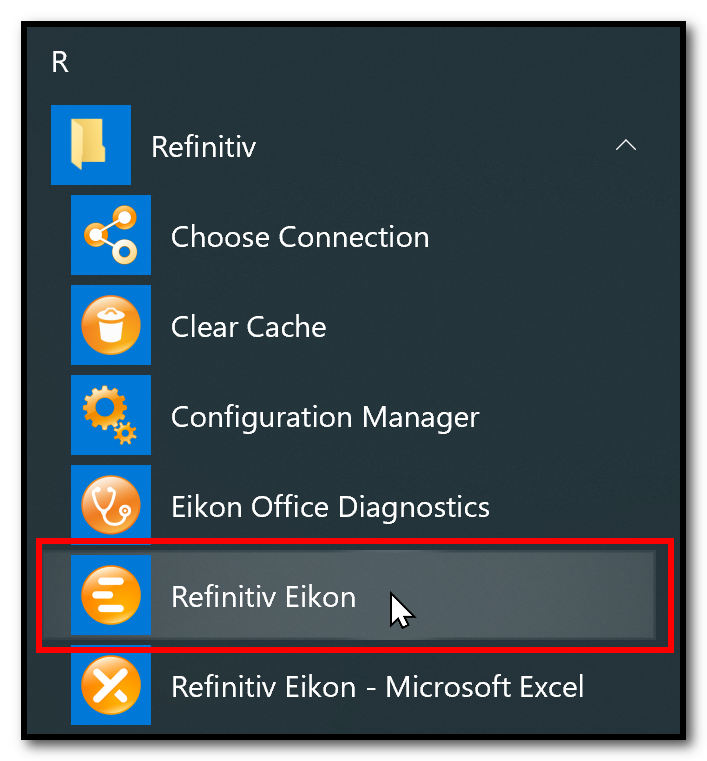
Step 3: Enter the Eikon ID and password:
Log in, then wait for the workspace to load completely (might take a few minutes).
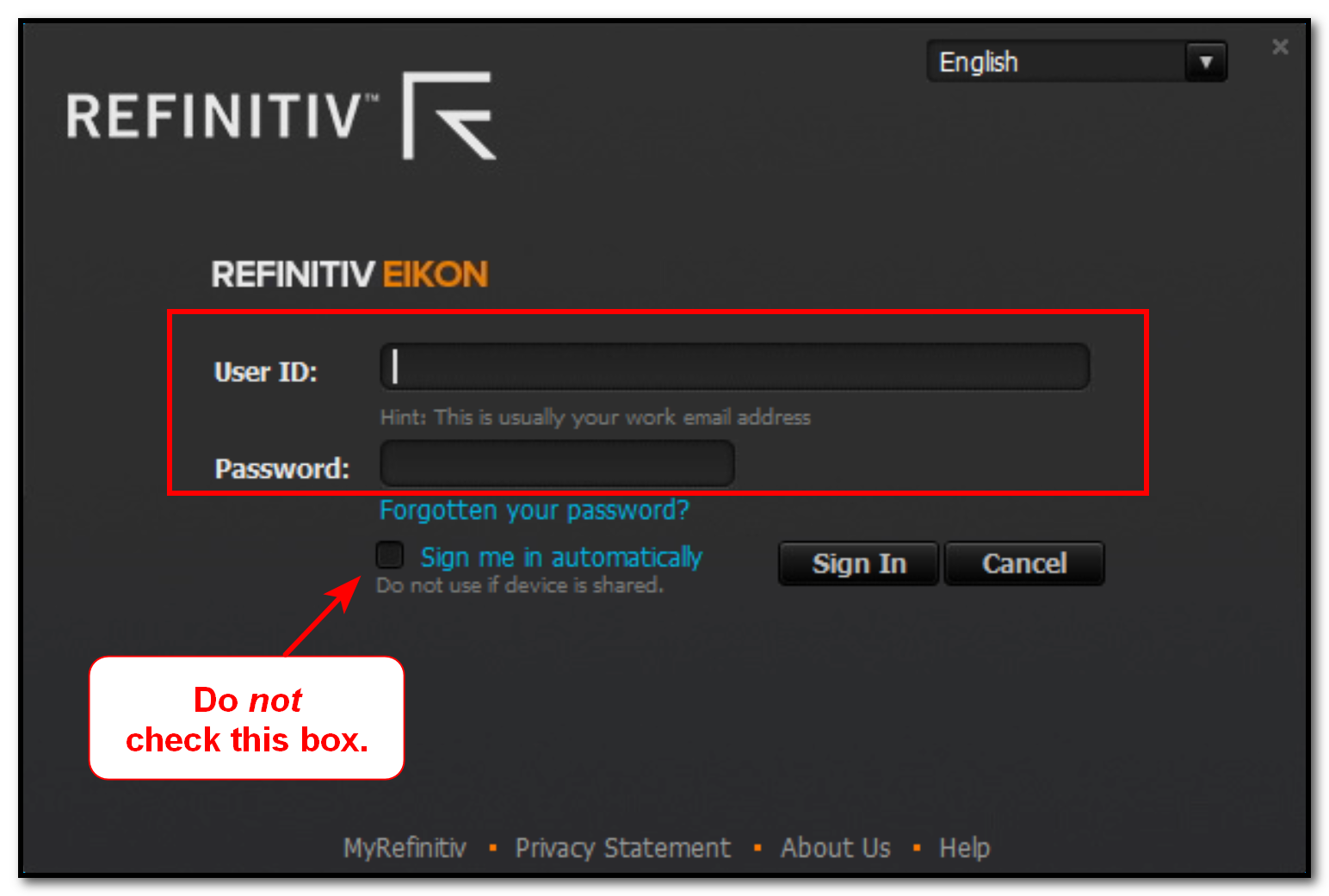
Do not check the "sign me in automatically" box.
Note: If you get a message saying that the ID you entered is already logged in, double check that you are using the correct ID for your campus. If you are, then choose the option to log in anyhow.
Eikon access via Excel
Step 1: Start Excel
Use the Refinitiv Eikon - Microsoft Excel option available under Refinitiv in the computer's programs.
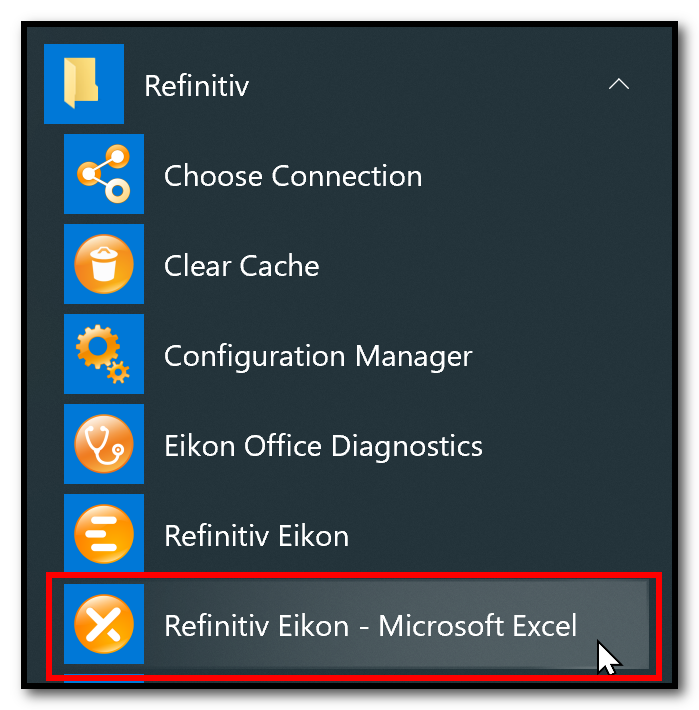
Step 2: Within Excel, log in to the Refinitiv (Thomson Reuters) Add-In
Click on the Refinitiv tab, then on the Sign In link.

- No username or password will be required if you have already signed into the Eikon interface.
- If you have not already logged into Eikon, you will need to obtain the current Eikon/Datastream username and password from the front counter of the library and enter them when prompted.
Note: If there isn't a Refinitiv tab when you first open Excel, go to File > Options > Add-Ins and select Manage COM Add-Ins from the drop-down box, then click on OK and restart Excel without making any changes.
Datastream access via Excel
Step 1: Launch and sign in
First make sure you have completed the steps in the "Eikon access via Excel" section above to launch and sign into Excel's Refinitiv Add-In.
If you see a second Add-In for "Refinitiv Datastream" at the top of the Excel screen, then you are already set up to search Datastream.
If you don't see that second Add-In for Datastream, wait a few minutes, then restart Excel. You may also need to sign in to the Refinitiv Add-In one more time before you can start using both Add-Ins.
Step 2: If the Datastream Add-In doesn't appear
If the Datastream Add-In doesn't show up after you've gone through the step above, try the following:
Within Excel, go to File > Options > Add-Ins and click on OK without making any changes.
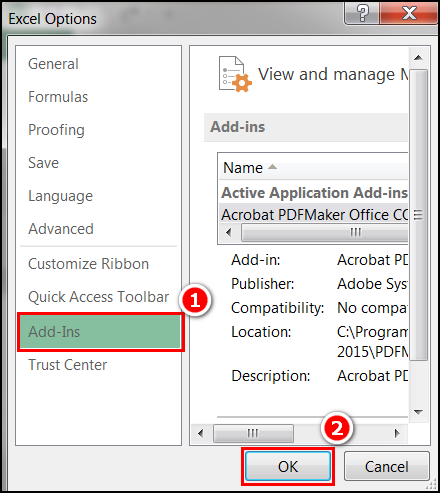
Then close and restart Excel. You should now see both a Refinitiv Eikon tab and a Refinitiv Eikon Datastream tab within Excel.
Log back into the Refinitiv Add-In one more time (as covered in the Eikon access via Excel section above). You should now be able to use the templates and data search forms within both Excel apps.
Closing
To close Excel
Step 1: Click on the Refinitiv tab within Excel
Step 2: Click on the arrow next to Online, and
Step 3: Choose the Sign Out option, then exit the program.
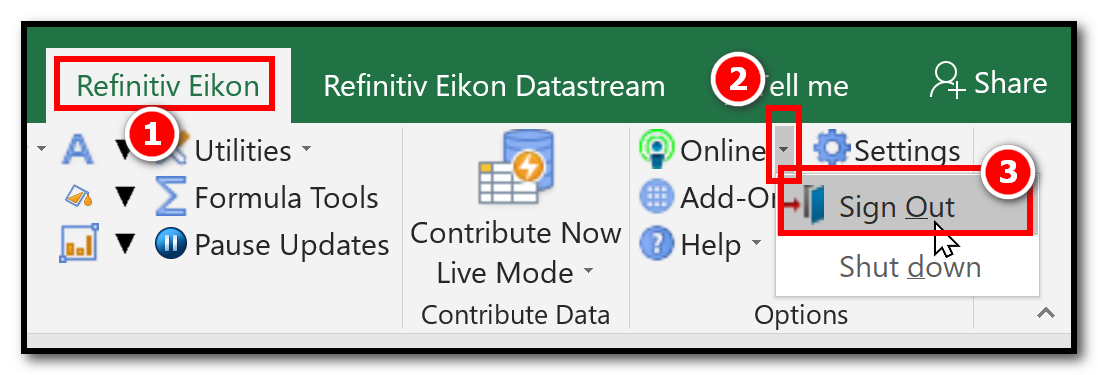
To close Eikon
Step 1: Go to the orange Eikon icon in the top left corner of the screen
Step 2: Click on the arrow next to Close, and
Step 3: Choose the Shut down option.
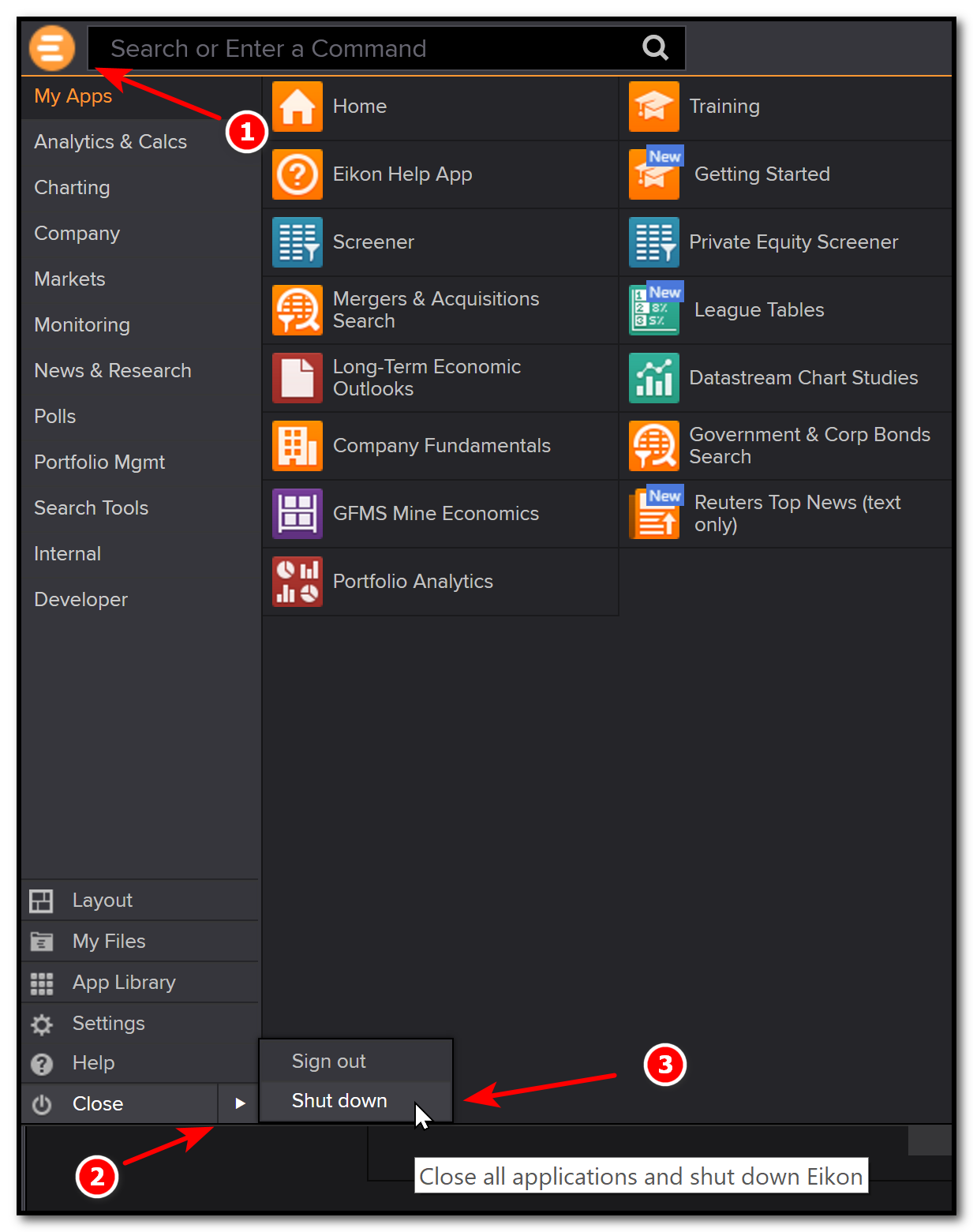
If you are given an option to save changes to your workspace, choose Don't Save.
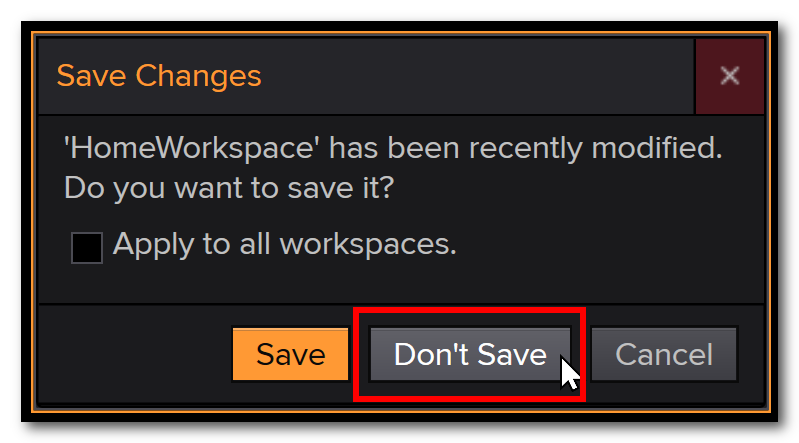
Troubleshooting
If you get an error message while logging in, try the following steps first:
Close the program and clear your cache
Select Refinitiv > Clear Cache from the computer's list of programs.
If prompted, choose the option to keep your Apps cache when clearing other files.
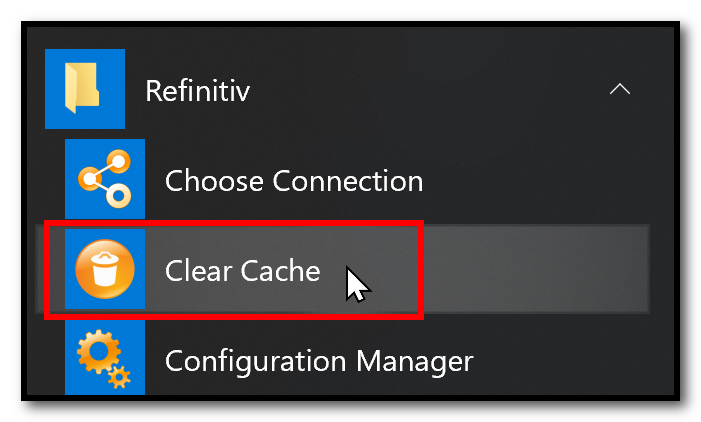
Change your Internet Security options to Medium
In the program list, go to Control Panel > Internet Options > Security > Internet... and adjust the option to Medium
More help
If you are still not able to log in, call Library Systems at 778-782-4706 or email libhelp@sfu.ca with details about the errors.