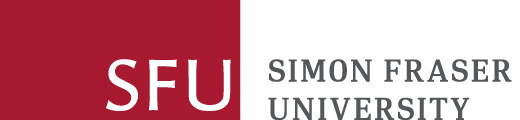On this page
- Using the Library Catalogue
- Find articles using Basic search
- Limit, refine, and sort your results
- Find articles using Advanced search
- Find your article by its citation (Citation Finder)
- Find specific journals or journals on a topic
- Use the Basic or Advanced Catalogue search (for titles, subject, or other terms)
- Check the A-Z journals list
- Questions and help
Using the Library Catalogue
You can use the SFU Library Catalogue to find articles, books films, government documents, journals, newspapers, maps, and other media in the Library's collection.
Find articles using Basic search
Whether you are searching by keywords, author, title, or subject -- or some combination -- start by typing what you are looking for into the Catalogue search box.
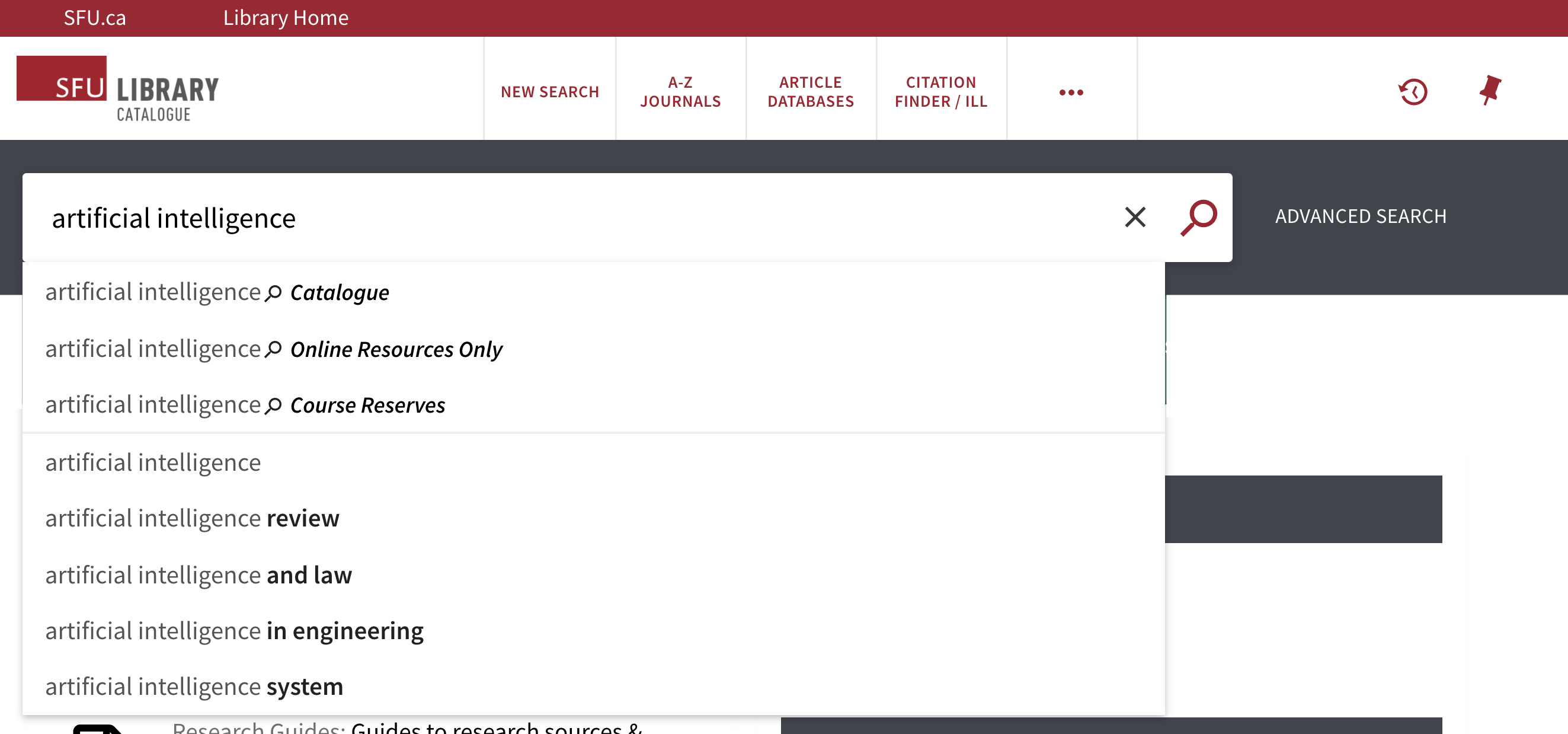
Your results will include resources in many formats, not just articles.
Limit, refine, and sort your results
Articles filter button
Use the filter button below the search box to limit results to Articles only. You can select the Articles button before or after you enter your search terms.

Resource type facet menu
- or use the facet menu to limit to Articles under "Resource Type."
- on a larger screen (desktop or tablet), use the options on the left side of your screen
- on a small screen (phone), look for the filter icon.
To see only articles, you can limit to articles under Resource Type. You can also limit to online access and peer-reviewed.
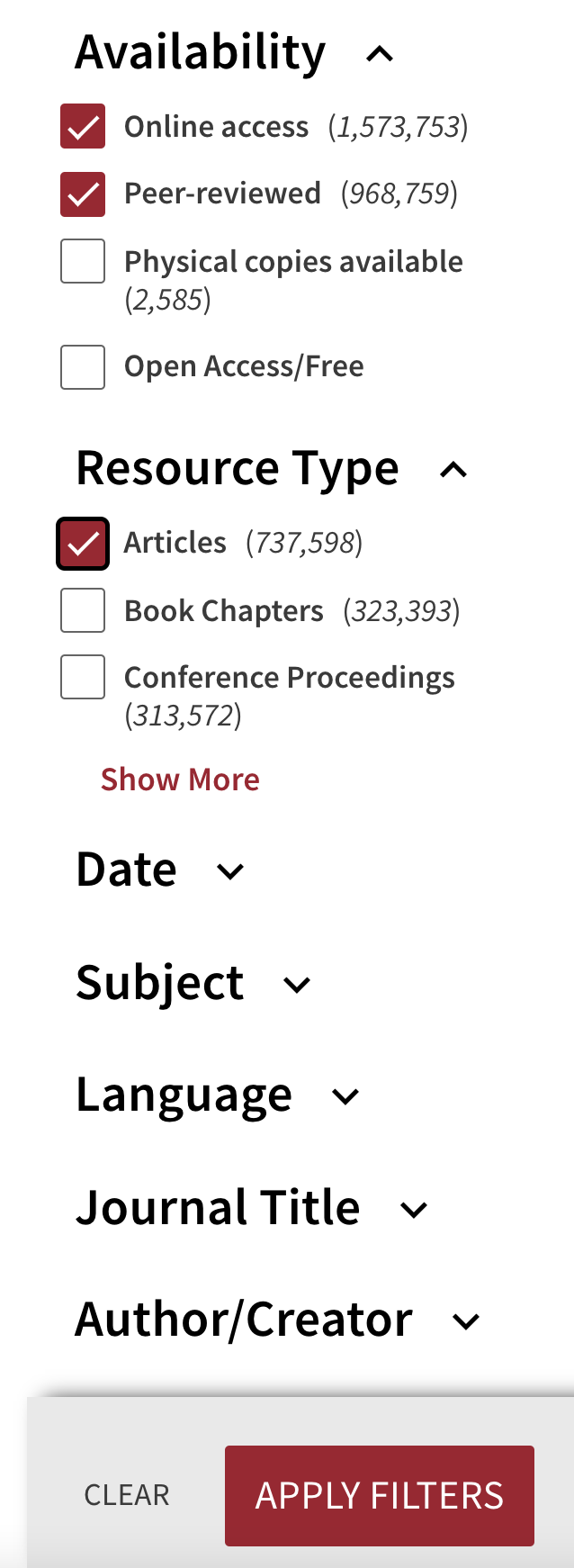
You can also sort your results.
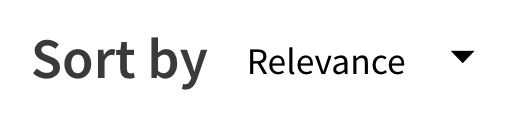
Click on the arrow to view the Sort by options which includes Relevance, Newest, Oldest, Author or Title.
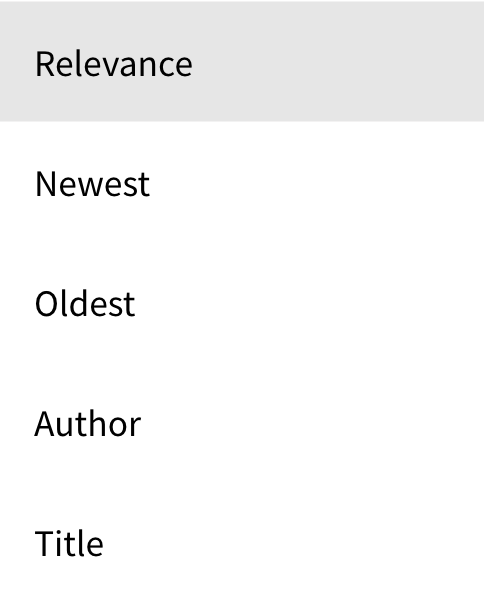
Find articles using Advanced search
Advanced Search allows you to combine different search functions and limiters at the same time, for example:
- the first word(s) of a title, plus resource type (e.g. articles)
- keyword, author, and publication date
- title and author
- author and language
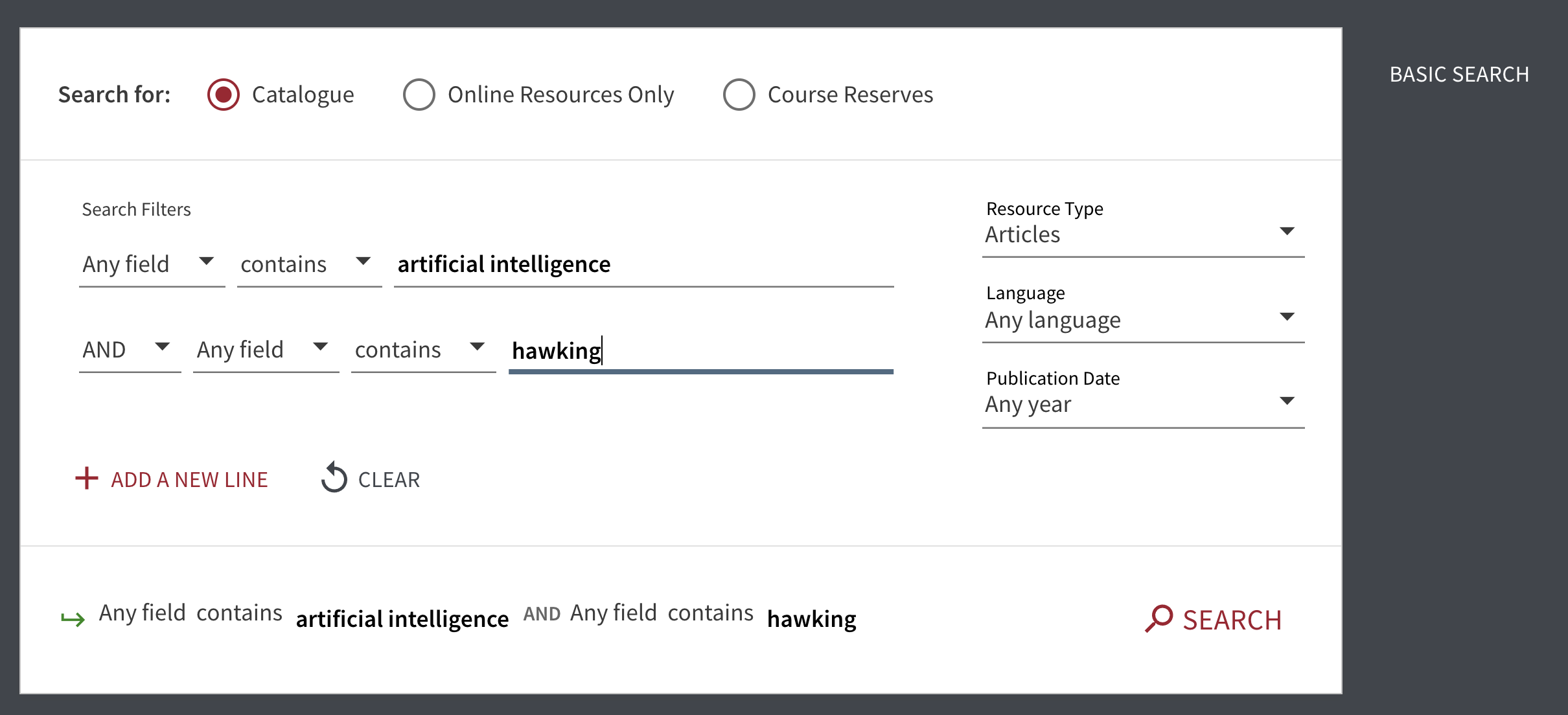
Once you have your search results, you can further refine or limit them to just the types of materials you want.
To switch between Advanced and Basic search, click on the option you want at the top of your screen (desktop or tablet), or look for an "adjust"-type icon (phone).
Find your article by its citation (Citation Finder)
If you already have a citation for an article, (or chapter, book, video, or some other type of Library material), you can use the Citation Finder to find it quickly.
If the SFU Library doesn't own the item, you can request an Interlibrary Loan.
Find specific journals or journals on a topic
There are several ways to find journals (rather than searching for articles):
Use the Basic or Advanced Catalogue search (for titles, subject, or other terms)
You can search for your journal using either a Basic or Advanced Catalogue search, and limit your results to the Resource Type=Journals. Click on "Show more" to see the complete list of resource types to find the one you want to choose.
Use this technique when you have a journal title, or for subjects, keywords, or other search terms.
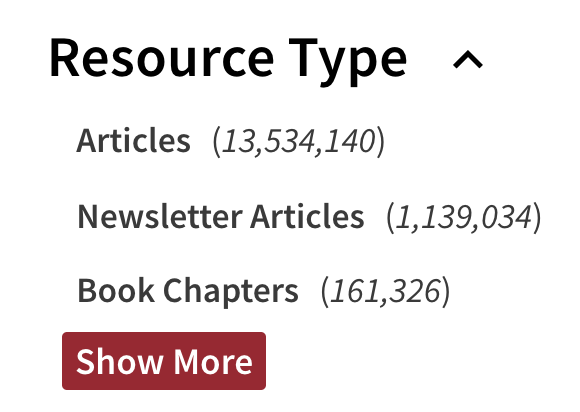
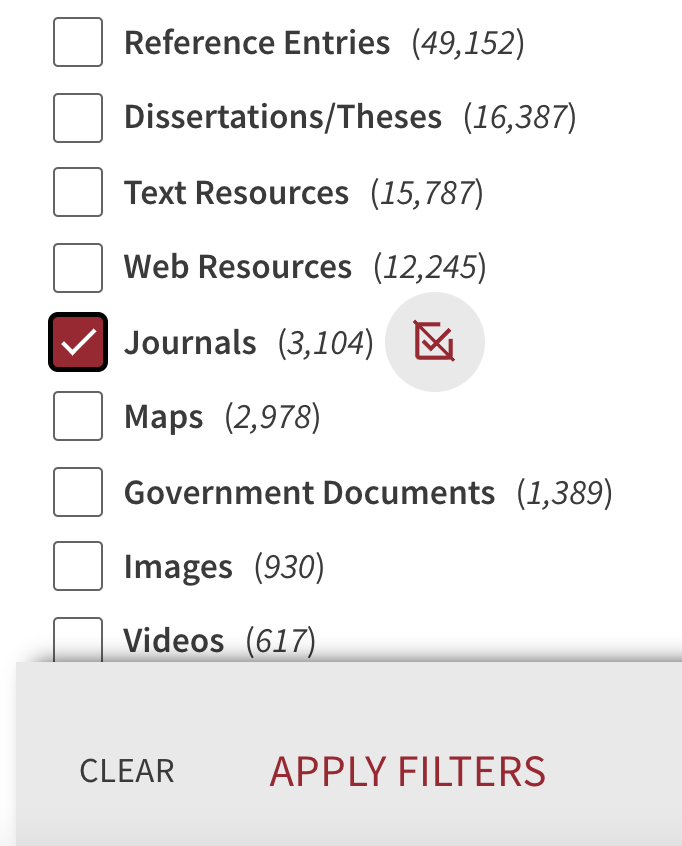
Check the A-Z journals list
If you have a journal title, you can also check the Catalogue's journal list. Look for A-Z journals at the top of the Catalogue screen.
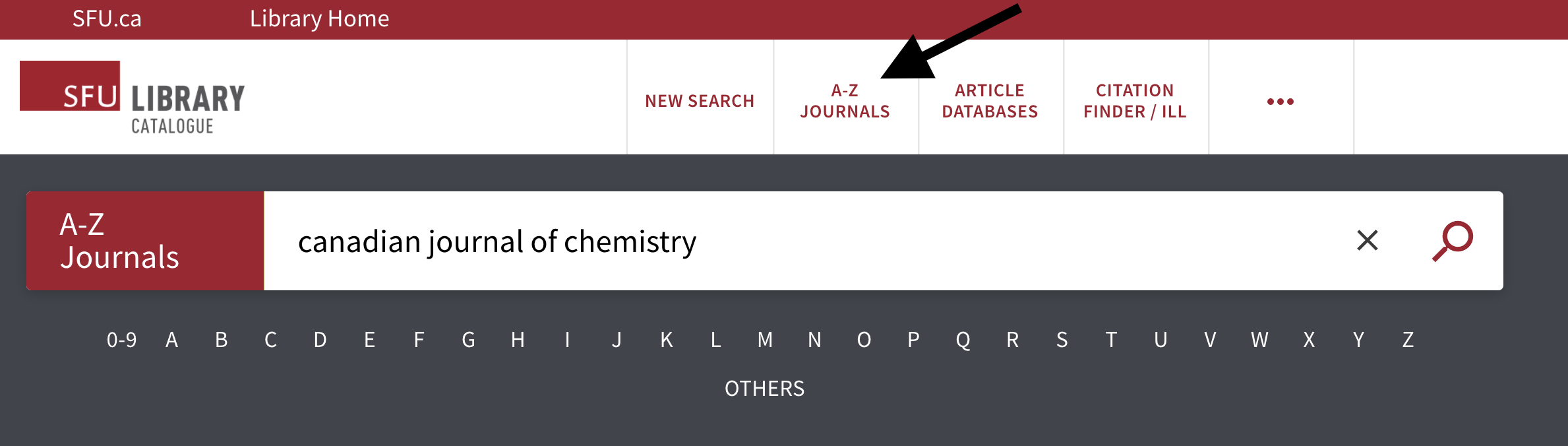
Select it, and you will be prompted for a title or ISSN, or you can browse by letter.
NOTE: Not all journals available through the Library are included in the A-Z journals list. If you don't find the journal you are looking for, try using either the Basic or Advanced Catalogue search.
Questions and help
For more help, ask a Librarian.