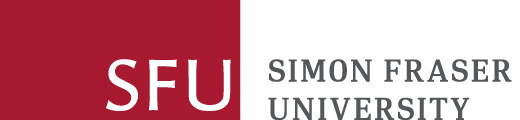Scholars Portal Books
Personal privacy notice for Scholars Portal books
Some ebooks in the Scholars Portal Books collection require you to obtain an Adobe ID and an Adobe-compatible e-reader in order to download and read the ebook. Your use of the Adobe ID and any Adobe-compatible e-reader is voluntary. Please be advised that the personal information you disclose to Adobe or any Adobe-compatible e-reader is stored on servers located in the United States of America.
When you use these services, no personal information about you is collected by or for Simon Fraser University. Canadian privacy laws do not apply to personal information you provide directly to Adobe or an Adobe-compatible e-reader. You may wish to review the Adobe Privacy Policy before using the service as well as the Privacy Policy of your chosen Adobe-compatible e-reader, such as Bluefire or Kobo.
What is Scholars Portal books?
Scholars Portal Books is a platform developed by the Ontario Council of University Libraries to distribute ebooks. The SFU Library has purchased a collection of ebooks from the Canadian Association of University Publishers/Association des Presses Universitaires Canadiennes and access to these ebooks is provided through Scholars Portal Books.
How to borrow / checkout Scholars Portal books
Some ebooks on the Scholars Portal platform are limited to 1 simultaneous user and contain Digital Rights Management (DRM) applied by the publisher of the ebook. In order to read these ebooks, SFU Authorized Users need to have:
- An Adobe ID. Please review the Personal Privacy Notice for Scholars Portal Books.
- An Adobe-compatible ebook reader for your computer and / or mobile device.
After you click on "Borrow this Ebook" - Scholars Portal will provide links to obtain an Adobe ID as well as links for compatible ebook readers.
Transferring Scholars Portal ebook files to your chosen ebook reader
After you have obtained an Adobe ID and set up an Adobe-compatible ebook reader, click on the red bar that says: Read this book offline in Adobe Digital Editions.
Frequently asked questions
How long do I get to keep the ebook?
3 days. You can return the ebook within your reader at any time by right-clicking on it and choosing "returned borrowed item." There is no penalty for not returning an ebook, but it does make it available to someone else sooner. If you do not return the ebook, it will automatically expire and be removed from your reader after the loan period.
Can I read an ebook on multiple devices?
Yes. All devices must be associated with the same Adobe ID. However, the e-readers are not cloud storage and you will need to download the file to the other devices. No more than 6 devices can be associated with your personal Adobe ID.
Can I renew an ebook I've checked out?
You cannot renew a Scholars Portal ebook. Once an ebook has expired, it will need to be checked out again from the Scholars Portal Books website.
What if an ebook has already been checked out?
The expected return date will display at the bottom of the book cover.
Why can't I read these ebooks on Adobe Acrobat Reader?
The publisher of these ebooks have applied Digital Rights Management (DRM) which requires a different type of Adobe-compatible reader in order to manage the DRM rights. Adobe Acrobat Reader pdfs do not contain DRM.
Are there any printing or copying limits?
You can only print or copy 20% of any ebook or a single chapter at any one session.
Some ebooks do not allow any printing or copying at all. These ebooks will contain the phrase "Viewing rights only" on the library's catalogue link.
Can I read these books on a SFU library computer?
Ebooks that say "single user checkout" in the library's catalogue or if you see an orange "Borrow this Ebook" link on the cover cannot be checked out and read on SFU library computers.
Ebooks that say "unlimited user access" in the library's cataloge or display an orange "Read this Ebook" link on the cover can be read on SFU library computers since these titles do not require a checkout to read/view online.