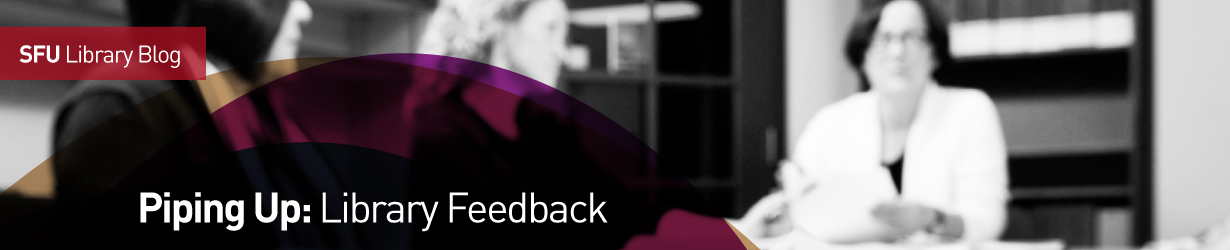Headphone jacks broken
Published by Dipa BaruaQ. Half of the computers the headphone jack is broken on. Today I had to test out 5 computers to find one which I can plug my headphones into. This was on the study floor, and forced me to disrupt the students around me.
A. Library Systems has investigated the issue, it seems the Headphone Jacks are not physically damaged. We believe the problem to be related to the master volume control on the PCs. For you convenience I have included the instructions below.
Could you please re-visit one of the problem PCs and see if this resolves your issue, and reply to this email to let us know if the issue has been resolved to your satisfaction? Thank you for your help.
Adjust the sound level on your computer
The quickest way to change the volume for your computer speakers is to click the Speakers button in the notification area of the taskbar, and then move the sliders up or down to increase or decrease the speaker volume.
After you open the Speaker volume, click Mixer if you want to separately control the volume of your speakers and other sound devices or programs using the Volume Mixer. The Volume Mixer allows you to separately control the volume of your speakers and other sound devices or programs
If you don't see the Speakers button in your taskbar, then Windows doesn't detect any speakers connected to your computer. If you're having trouble getting any sound from your computer, see "Tips for fixing common sound problems".
Tip: To mute the volume, click the Mute button Picture of the Mute button.
Regards,
Neal Baldwin
Manager, Library Computer Operations