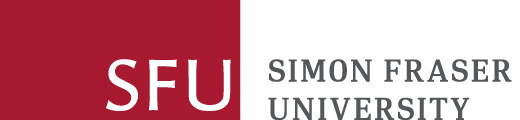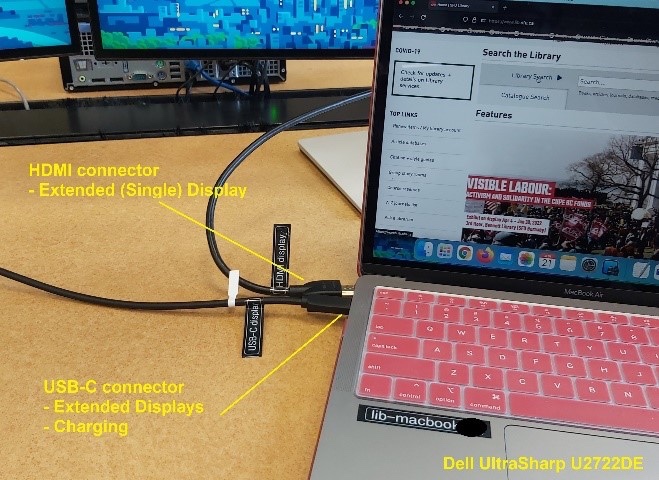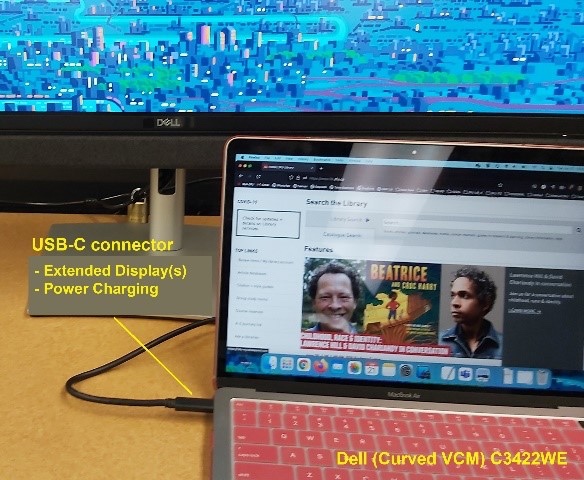Larger monitors for your laptop
Looking for larger screens for your work? You can now plug your laptop into BYOD ("Bring Your Own Device") monitors at all SFU libraries.
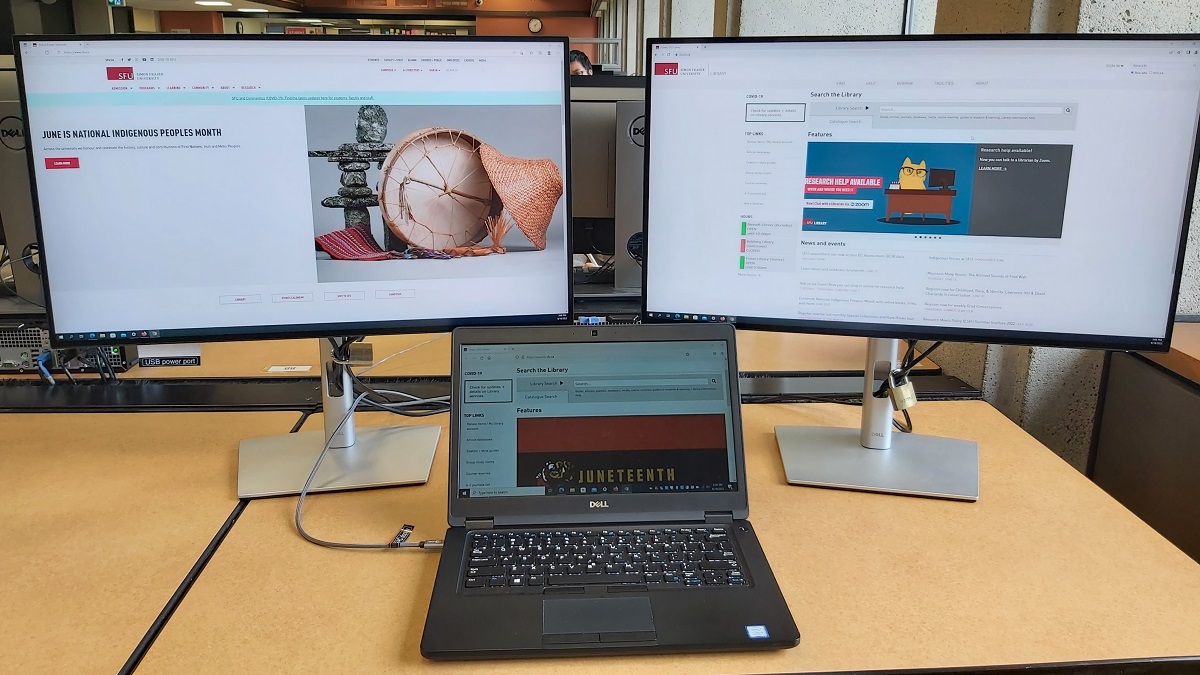
Locations
 Bennett Library, SFU Burnaby
Bennett Library, SFU Burnaby
Bennett 3rd floor (main floor):
- The BYOD monitors are at the west side of the computers, towards the Student Learning Commons, and to the east.
- Maps: On the 3rd floor plan, the BYOD is in the left-side computer area (west side of the floor), marked by the the red vertical bar on the right edge.
Bennett 6th floor:
- The BYOD monitors are at the north computer lab area.
- Maps: On the 6th floor plan, the BYOD section is at the Computers and Carrels area.
Bennett 7th floor:
- The BYOD monitors are at the Research Commons 7000 for graduate students.
- Maps: On the 7th floor plan, the BYOD section is at the Research Commons 7000, by the windows area.
 Fraser Library, SFU Surrey
Fraser Library, SFU Surrey
Fraser Library has BYOD monitors with external mice and keyboards:
- Computer area, 8 stations in the centre row
- Fraser floorplan
See also: Fraser Library technical details.
 Belzberg Library, SFU Vancouver
Belzberg Library, SFU Vancouver
Belzberg main floor:
- The BYOD monitors are on the main floor, facing into the lobby.
- Belzberg floorplan
Belzberg mezzanine/second floor:
- The BYOD monitors are in the quiet study area.
- Belzberg floorplan
Technical details
Bennett and Belzberg Libraries
- Monitors: Dell UltraSharp U2722DE or U2722D, and Dell Curved C3422WE.
- Connecting:
- You can use the labelled USB-C and HDMI cables that are attached to the monitors.
- Most of the connectors are plug-and-play: they will automatically detect your laptop and display mirrored/extended images depending on your settings.
- USB-C connectors will deliver displays and power charging.
- Other cables may be available from Access Services (at the Library front desk) at the Bennett Library and service desks at Belzberg and Fraser.
- Note that Macbooks will deliver mirror images on the 2nd monitor.
- For custom display settings such as input, and brightness, you can use the joystick control on the rear of the monitor, next to the power buttons (on the right-hand side).
Fraser Library
- Fraser Library BYOD Stations offer one extra monitor with external mouse and keyboard.
- Monitors: Dell UltraSharp U2722DE
- Connecting:
- USB-C or HDMI + USB-A cables that are attached to the monitors.
- Full size keyboard and mice are available for use.
- USB-C connectors will deliver power charging your device.