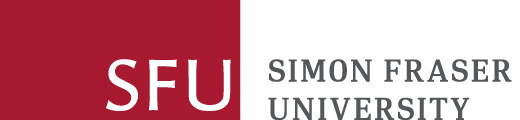On this page
Find PDFs of scholarly journal articles online with EndNote Click (formerly Kopernio).
Benefits of using EndNote Click (formerly Kopernio)
EndNote Click (formely Kopernio) is a free browser extension that provides links to PDFs of scholarly journal articles. Get one click access to SFU Library subscription content from publisher websites, PubMed, Web of Science, Google Scholar and more.
As an EndNote Click user, you are allotted 100 MB of storage for articles in your EndNote Click Locker. If you refer a friend to EndNote Click you will be upgraded to End Note Click Premium and provided with 2 GB of Locker storage as well as the ability to mirror your EndNote Click Locker with a DropBox account to store PDFs.
PDFs obtained through EndNote Click can also be exported to EndNote, Mendeley, Zotero and other citation management software. Use EndNote Click if you are an EndNote user to import PDFs into your EndNote library.
Supported browsers
EndNote Click works with these browsers:
- Firefox
- Google Chrome
- Microsoft Edge
Privacy notice
The SFU Library makes the EndNote Click service available to you for your convenience. Your use of the EndNote Click service at Simon Fraser University is voluntary. Please be advised that the personal information you disclose to EndNote Click is stored on servers located in the United Kingdom. When you use this service, no personal information about you is collected by or for the University. Canadian privacy laws do not apply to personal information you provide directly to EndNote Click. You may wish to review the EndNote Click privacy policy before using the service.
How to set up and use EndNote Click
- Visit the EndNote Click website.
- Click on the Add to browser button and follow the prompts to add the extension to your browser.
- Create an EndNote Click account.
- Agree to the EndNote Click terms and conditions.
- After creating your account, search for Simon Fraser University and then click on the Select this institution button.
Look for the EndNote Click button on journal websites, such as the journal Nature or Science. The first time you access a resource available from the SFU Library, you will be prompted for your SFU computing ID credentials. You may select to store your SFU credentials in your browser so that you do not need to enter them again when you are off-campus.
EndNote Click buttons explained
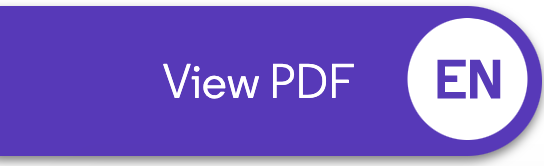
![]()
View PDF: EndNote Click found a PDF, either in your existing EndNote Click Locker, from a publisher's website, or an open access version of the article. The top icon is usually located in the bottom left corner of your browser. The second icon is usually found next to an article citation.
*Please note that EndNote Click provides links to PDFs regardless of whether the SFU Library has a subscription. If the View PDF button/link from EndNote Click produces an error message, check the SFU Library Catalogue for alternative options.
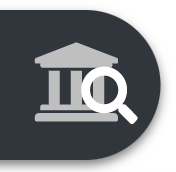
![]()
Search Library: EndNote Click was unable to locate a PDF. Clicking on this icon or button will automatically check the SFU Library's journal collection for alternative online access (such as through a third party database) and/or provide you with a link to SFU's Interlibrary Loan form. The top icon is usually located in the bottom left corner of your browser. The second icon is usually found next to an article citation.
Using EndNote Click with Google Scholar and PubMed
When searching Google Scholar or PubMed you can select multiple PDFs at once by clicking on the EndNote Click extension located in top right hand corner next to the URL address bar.
See the image below for an example using Google Scholar.:
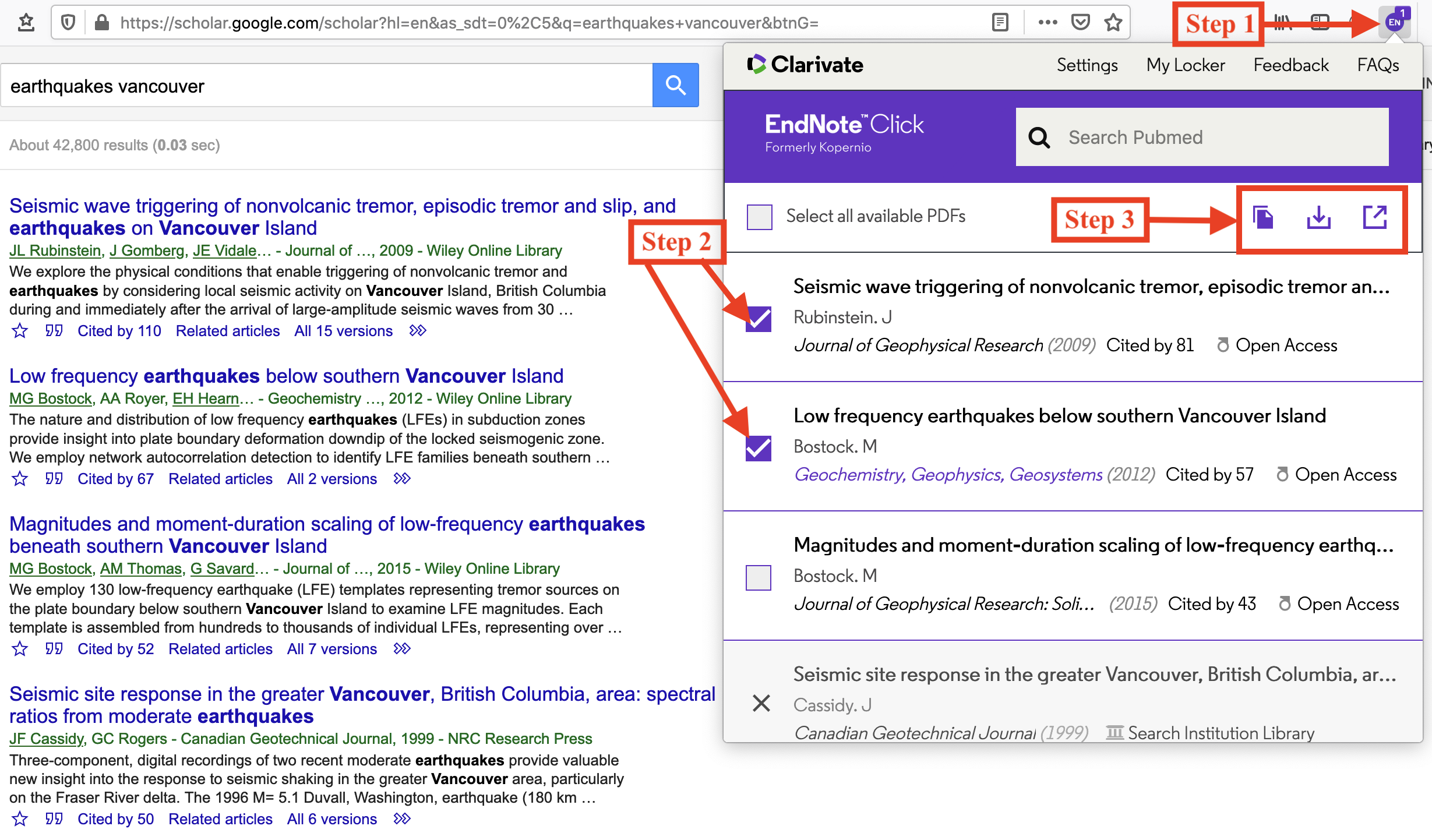
- Launch the EndNote Click extension in your browser. If you are not signed in, you may be prompted to sign in to your EndNote Click account, which is different from your SFU computing ID.
- Select PDF citations that EndNote Click found on the page.
- Choose to View, Download or Export the selected PDFs.
Other options for gaining access to Library online resources
See Accessing online resources from off campus for other tools and options that allow you to gain ready access to material the Library subscribes to on your behalf.