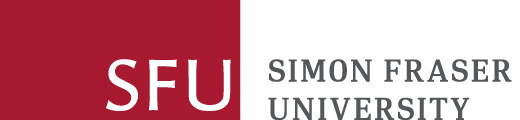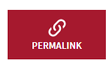Follow these instructions to create a persistent link to articles, books, and other online resources in Canvas, from course websites, or elsewhere.
Journal articles: Persistent link
Use the "persistent link", "bookmark", "copy link", "permalink", "stable link","link" or similar icon or option that appears next to the article.
If the resulting URL provided by the website or publisher does not include proxy.lib.sfu.ca anywhere in the URL, then add the SFU Library's proxy prefix to the entire URL to ensure that Authorized Users (SFU students, faculty and staff) can access the article when off-campus.
http://proxy.lib.sfu.ca/login?url= (+ the entire URL that the website or publisher provides)
For example: http://proxy.lib.sfu.ca/login?url=http://www.cjc-online.ca/index.php/journal/article/view/2252
Journal articles: DOI
Use the article's DOI (Digital Object Identifer). A DOI is a unique number assigned to journal articles. You can add the full DOI to the end of the DOI resolver address to create a stable link to the article.
Remember to include the library's proxy prepend to ensure authorized users will be able to access the article when off-campus.
For example: http://proxy.lib.sfu.ca/login?url=http://dx.doi.org/10.1126/science.277.5332.1642
Journal articles: No persistent link and no DOI
If no such persistent button or icon is available, or if there is no DOI number associated with the article, copy the URL that appears in your browser's address bar and paste the entire URL into a new and completely different browser window (e.g. switch from Chrome to the Firefox browser) to ensure that the link goes where you want it to go.
You will also need to include the Library's proxy prefix as above if proxy.lib.sfu.ca does not appear in the URL address bar.
Note: The SFU Library's proxy prefix is not required for open access or free journal articles.
E-books, streaming video, or streaming audio