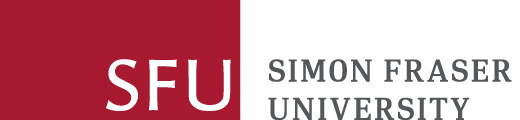What is Adobe Digital Editions?
Adobe Digital Editions (ADE) is a free piece of software that allows you to read ebooks that have Digital Rights Management (DRM) attached. After installing ADE, you will be prompted to login with or to create an Adobe ID.
This software enforces Digital Rights Management (DRM) on the downloaded files, restricting the time period during which the ebook can be used, as well as the number of devices (6) to which it can be transferred; there may also be restrictions on the number of pages that can be printed.
Currently, selected ebooks accessed on the Proquest Ebook Central and EBSCOhost platforms can be downloaded in their entirety in PDF format by authorized Library users, using ADE.
Downloading ebook files from ebook platforms
In order to download EBSCO or Proquest Ebook Central ebooks, you must have Adobe Digital Editions installed on your computer. You will also need to use Adobe Digital Editions to transfer an ebook to a supported portable eReader device.
Once you have selected a title for downloading on the ebook platform, you may be asked to sign in to your platform account. When the download is activated, a control file with the .acsm filename extension will be made available for download. This file contains information that will govern the use of the actual ebook PDF file on your computer. If you have installed Adobe Digital Editions, opening this .acsm file instructs the program to download the ebook PDF file and open it in the Adobe Digital Editions interface.
- For complete instructions on installing Adobe Digital Editions to download EBSCO ebooks go to the EBSCO support page.
- For help with downloading ebooks from Proquest Ebook Central visit their download overview page.
Transferring ebook files to authorized devices
Downloaded ebook files can be transferred to mobile devices via a free personal account (Adobe ID) that you set up with Adobe. This account can be created during Adobe Digital Editions installation, or afterwards from the program interface using the Authorize Computer command on the Library menu. Once this is done, up to 6 mobile devices may be authorized with the same Adobe ID, allowing the ebook file to be transferred from the computer onto which it was downloaded.
Some devices (such as the Sony Reader or Kobo eReader) can load the ebook PDF file directly; others, such as the iPad, iPhone or iPod, require an app such as Bluefire Reader in order to read the ebook.
While a mobile device can be authorized under different Adobe IDs, it is not possible to change the Adobe ID on the downloading computer.
In most cases, mobile ebook reader devices connected to your computer will be automatically detected by Adobe Digital Editions and displayed as "bookshelves" on the interface. To transfer an ebook PDF file to the device, drag and drop the ebook onto the appropriate "bookshelf". When using an app such as Bluefire Reader to view ebooks on Apple products, however, you will need to use iTunes to transfer ebook files: go to the Synch> Apps page and scroll down to see the available options for File Sharing. When adding ebooks to be transferred to the mobile device, make sure to choose the PDF file, not the .acsm file. By default, downloaded ebook PDF files are saved to the My Digital Editions folder.
Other FAQs
How does the library know when my borrowing time is over?
There is metadata in the PDF files, managed by Adobe Digital Editions. Metadata is necessary because of the terms of the lending agreement and copyright.
Do I have to be connected to the Internet to read the ebooks?
No, once you transfer the PDF to your mobile device, you no longer need to be connected to the Internet to read the ebook.
If I just want to read the ebook on my computer or on a library computer, do I need to download anything?
Usually, no, you can read the ebook online. However, some ebooks from Scholars Portal do require Adobe Digital Editions software and an account in order to read.
Can I use a computer in the library to download the ebook to transfer to my portable device?
No, you must use your own computer to download Adobe Digital Editions and the ebook to transfer to your device.
Do I have to create and use an Adobe ID?
You are not required to create an Adobe ID, however authorizing with an Adobe ID allows you to download files to your computer or mobile device, and transfer files to other devices or computers registered with the same Adobe ID.
Links to more help
Platform specific help:
Adobe Digital Editions Support:
Personal privacy notice
Your use of the Adobe Digital Editions (ADE) service is voluntary. Please be advised that the personal information you disclose to ADE is stored on servers located in the United States of America.
When you use this service, no personal information about you is collected by or for Simon Fraser University. Canadian privacy laws do not apply to personal information you provide directly to ADE. You may wish to review the Adobe privacy policy before using the service.