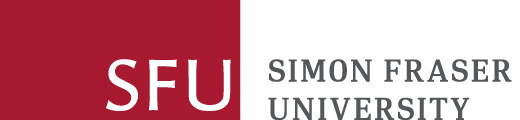Quick step-by-step instructions for adding books and articles using the reserves system
1. Create a reading list
View/hide details
Log into the reserves system, Leganto.
Then create your reading list:
- In My Lists, select Create list for a new course
- Give your reading list a name (e.g. the name of your course).
- Click on "Associate list" to link your list to your course.
2. Search and select books and articles
View/hide details
a. Search the Library Catalogue for the books and articles you want.
Click on + Add to search the Library catalogue for books to add to your list.
When you have found the correct book(s), click on the green + sign and then on Add to add them to your list.
(Not in the Catalogue? You can also manually add citation information for books that do not appear in the Library catalogue (ie. prof copies or books that need to be purchased).)
b. Use Tags to set loan periods, request a purchase, etc.
Under each book or article citation in your list, click on the item and look for the “Add tag” line.
Click on "Add tag" and use the drop-down menu to:
- set loan periods (2-hour, 24-hour, 3-day, etc.)
- request multiple copies
- ask the Library to purchase a book
- indicate "prof copy" (instructor or departmental copies you will bring to the Library)
You may add more than one tag to each item.
3. Send your list to the Library
View/hide details
When you have completed your list you need to send it to the Library. Click on ‘My List is Ready’ at the top right and click ‘Send’ in the box that pops up.
Library staff will process the items once they have received your list.
4. Publish your list
View/hide details
After the library has finished working on your list, it must be published in order for students to view it.
Either the Library or the instructor can publish the list.
Adding books and articles to reserves from within Canvas
You may add materials to Reserves directly from within your Canvas course site.
The Library Reserves button should appear on the left hand side near the bottom in your Canvas course.
Detailed instructions for requesting reserves
See Requesting Reserves: Guide for instructors for more information and detailed instructions on placing non-book items on reserve.
For video tutorials, see Leganto resource lists for faculty and Managing Reading Lists with Leganto.
Requesting on behalf of an instructor?
Departmental or research assistants who are creating course list or making reserve requests on behalf of instructors should contact Library Reserves in advance to ensure access to the reserves requesting system.
Bennett Library Reserves for SFU Burnaby courses and Belzberg Library for SFU Vancouver courses:
lib-reservesurl@sfu.ca 778.782.3271
Fraser Library for SFU Surrey courses:
fraser_library@sfu.ca 778.782.7411
For more general information on Library Reserves, please see Reserves services for faculty.